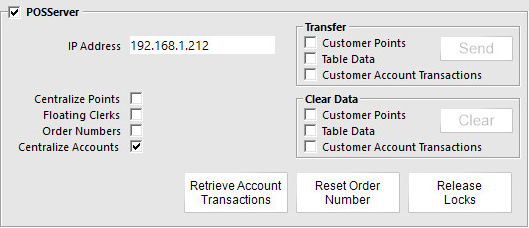
Pay@Table requires a special handset from Tyro, this is not an EFTPOS Pinpad. Pay@Table is able to be used with terminals using the RST module, but also works for Bar Tabs. If you do not have the RST module you will only be able to use it with Bar Tabs. In order to use this function, you will need to have Tyro Pay@Table enabled in your licence.
Contact Tyro to give them the IP Address of the terminal that will be connected to the Pay@Table Pinpad. This terminal should be the one that runs the POSServer.
Go to Setup > Global Options > Miscellaneous > POSServer.
Go to Setup > Global Options > Interfaces > Pay@Table > Pay@Table Interface.
Tyro Tender: EFTPOS
POS Master #: Enter the POS that sales will be recorded on.
Tyro Tips: Select the Received On Account for tips.
Checkbox: If required tick – If Exists, Auto choose Tender Type Based on Card Type
Save all settings.
Open POSServer > Options > Interfaces > Pay@Table Interface.
Interface Type: Tyro
Port: By default, it is 8026. Do not change this unless you are advised to.
Password: Enter a password which you give to Tyro to configure in the Pinpad.
This service is best used in venues where the payment happens at the table after the service has been delivered.
Start a sale and save it to a bar tab or a table number.
When the customer is ready to pay, print the bill out and take it to the customer. Also, take the Tyro Pay@Table Pinpad (Yoximo).
At this stage the Tyro EFTPOS Terminal has to be handed to the customer to complete payment.
Split the Bill
Add a Tip
Pay@Table Pay
At this stage the Tyro EFTPOS Terminal updates the POS by posting the payment details.